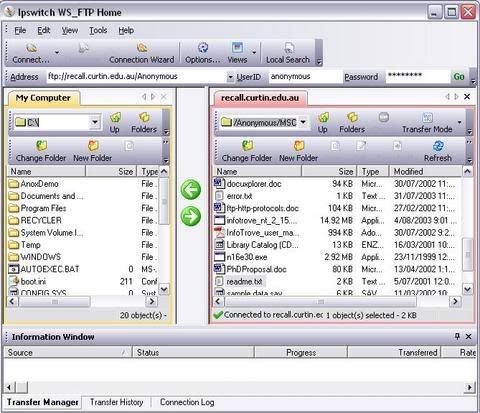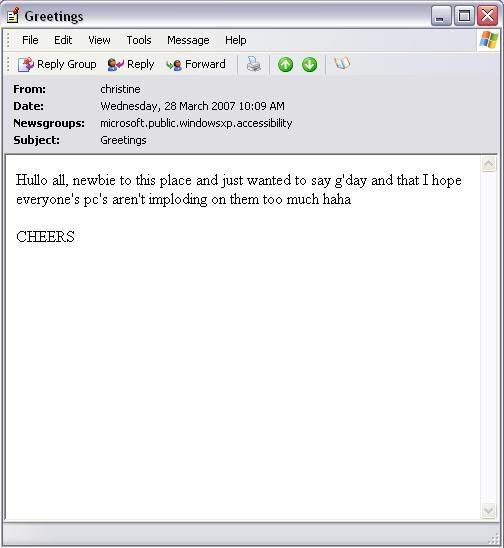Tuesday 22 May 2007
Module 5: Concepts & the Internet
I loved reading Imagining the Internet: Predictions Database also, makes you think doesn't it?
:)
Module 4: Evaluating The Web Task
Internet Tools for the Advanced Searcher
http://www.philb.com/adint.htm
Phil Bradley, last updated January 2005
(accessed May 22, 2007)
Phil Bradley's website provides us with an excellent resource of information. It's overall purpose is to help and guide us into furthering our advanced net skills. The main subjects discussed in this site is focused on Search Engines, how to find them, how to use them, how they work and the different kinds there is and in general how to maximise the most effective ways of using them.The site in itself is set out quite clear providing 'snapshots' on alot of the links and it's relaxed clean look makes it appealing to the eye. He provides us with search categories which include virtual libraries, weblogs, intelligent agents and the techniques used for each. Each topic is described in alot of detail. He also steers us in the directions to take when utilizing these search tools. The links provided for each topic blend well with the topic header and the information is therefore very viable... the site is mostly text based and also provides us with a host of external links to explore other topics that may be of interest.This page was last updated January 2005 with the main page last being updated February 2006 so the information is still valid and of great use and on par with today's search tools. Phil Bradley is an Internet Consultant and information specialist who writes various articles and publications. He is a speaker at conferences and can run courses for students and staff on Internet related Topics. He always designs websites and is a Search Engine Optimizer and travels around the world frequently.
In future i would use my own snapshot of the site to refer back to because it's familiar to me because i have visited the site before and got to know it fairly well, also in my Bookmark it is easily accessible.
For external users i more think my annotation would be a more appropriate source of reference because in one small chunk of information i have described the website, it's features, my thoughts on how useful i have found it and the basic contents in it and i have provided a link to the site as well as some background information on it's author.
Monday 21 May 2007
Module 4: Organising Search Information Task
Choose the best three sources found in the previous task & record the following information about those sites:
URL.
Author,
Institution,
Blurb/ summary / screen shot (this can be a direct copy of an appropriate abstract or introductory paragraph on the site: but make sure you record and reference it as such)
The Author of this site is CIESE and it is hosted by Stevens Insititute of Technology, Center for Imporved Engineering and Science Education. This tutorial is intended for use by those who have an advanced knowledge in basic web browsing and it is recommonded for those that want to enhance their knowledge of their web browers and it provides instructions on how best to explore all options.
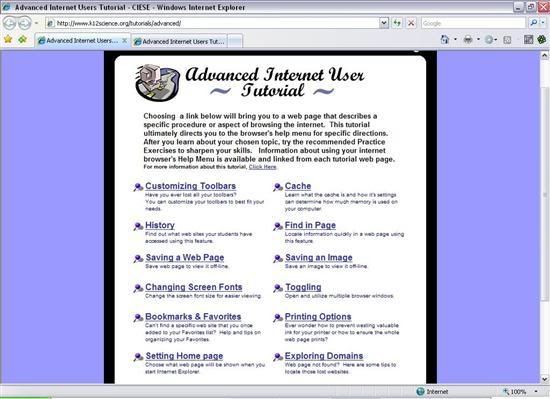
2. http://www.internet.computertechnicalcentre.com/terms.htm
Lisa Cohan is the Author of this site & i like it because it is really great in fully exploring search engines as it provides links to large amount of them, including meta search engines.
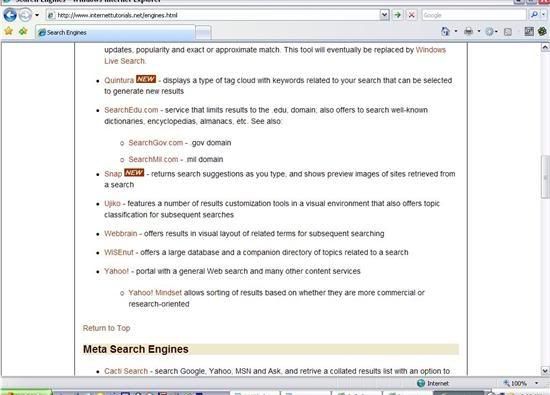
3. http://www.philb.com/adint.htm
Phil Bradley is the author of this site and it's Another great tool for finding search engines and clues on effective ways of maximizing their use and also the types of search engines there is, it also inlcudes a list of search engines, weblogs, intelligent agents, virtual libraries.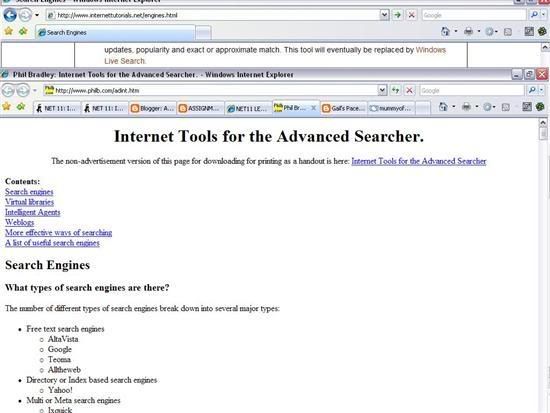
For this task i utilized Bookmark Buddy and whilst i can see it's advantges i cannot say i am impressed and will probably not use it after completing this unit, PageSucker on the other hand i adore and will use it alot and have used in this later part of the unit. Below is a screenshot of my bookmarks for this task.
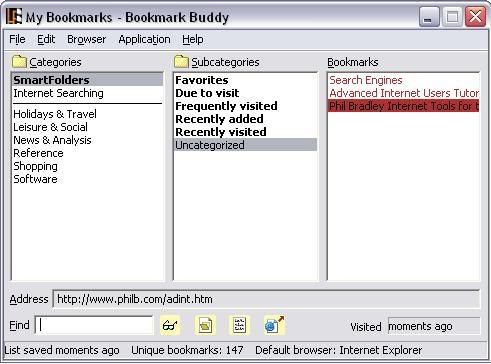
Progress
My confidence in essays has always been at a low, even in high school, so it's a struggle to overcome it esp after seeing the good work some of the other students have done already.
But oh well, keep trucking as they say and i can only do my best.
It's now just a few days until we finish and it's exciting, I'm very disappointed about missing the cutoff date for SP2 but with Dylan and myself sick it slipped my mind, but oh well, August it is.
ta ta for now :)
Module 4: Boolean Search Task
Taking the same key words of your last search, think about how you would best search for the following:
The biggest number of hits relating to these key words - Using Google and using the search term 'advanced Internet users' it came back with 117,000,000 hits. I then searched for 'advanced and Internet and users' and got 298,000,000 hits and Google tells us that when you put 'and' in it's unnecessary as they "include all search terms by default". So basically what we see is that using 'and' in any searches means that it will search for all terms in one hit, which is good but also can give you very broad results so it's not always useful.
Sources relating to skills-based information on these key words - Now when i search for 'advanced Internet users and skills i got 298,000,000 hits and by using and skills this ensured that my results would be more geared towards skills related results.
Information coming only from university sources - For this one i used Copernic Agent and searched the term 'advanced Internet users edu' , whether I've done this ok or not i don't know but i got 51 results which all related to academic related.
Interesting isn't it how results can differ by how you change the words you put in by simply adding an and or an or , a real eye opener.
Monday 7 May 2007
Module 4: Search Engine Task
- Choose your most commonly used Internet search engine and do a search for the words: advanced Internet users. Record the first hit and number of hits in your learning log.
I used Google which is the Search Engine that i use everyday and got 102,000,000 hits and the first 5 Google Hits i got were:
Advanced Internet Users Tutorial - CIESE
- Advanced User's Internet Training Resources
Advanced Internet Users, School of Continuing Education ...
http://newsroom.cisco.com/dlls/global/asiapac/news/2005/pr_09-21.html
Msen Advanced Internet Users Links Page
- Using Copernicus or similar, set it up to search at least three search engines (including one that will search the 'deep web') and repeat exactly the same search, record the number of hits in your learning log and compare to your first search. What differences did you notice? Why? Which search, on first glance gave you the most promising results?
Using Copernic Agent i searched 10 search engines and came up with 33 results, and as we can see that's a major difference to my Google search and you can't help but ask why such a difference.? Well from what i can see and from what i have learnt about Meta search agents such as Copernic in this Unit, single search engines such as Google gives us a lot of results, but Copernic gives us more specific and defined results, hence the smaller amount of hits.
The first 5 Copernic Hits are in the screenshot below (click to see full sized view)
Module 4: Downloading Tools / Plug-ins Task
All 3 seem to me to take more time when using them which would make more time I am on my PC, so I'm not too sure I like them, but I very much see the advantage of Pagesucker as I am on Dialup.
Tuesday 1 May 2007
Web Ethics : Top Tips for Web Bloggers
- Only publish facts that you know to be true, if you don't then just note your thoughts on it instead then.
- If material on your subject already exists online then link your viewers to it, because like me, they will like to read it and don't like links to pages that agree with everything you say, readers like to have a view from both sides and if you don't link it then provide the name of the reference so that users if they so choose can go find it themselves.
If anything at all that you have put in your document ie: links etc you have found to be untrue, then make notes of it on the document.- Make every entry you write as if it cannot be changed, it will save alot of trouble that may occur down the line for people that may have used you as a reference and in general to keep your professional integrity.
- Be upfront with your readers, if any information about you can reflect against what you write in your document and that way it gives the reader a chance to decide for themselves on how much stake they put into your words.
- Topics of a serious nature should be clearly marked as such and the type of site the information is coming from also.
Module 3: Blog Task
Well i did it and it was very easy, i enjoyed it and may even utilise it in the future.
Below is a screenshot of the actual program on my pc and a screenshot of the blog webpage.

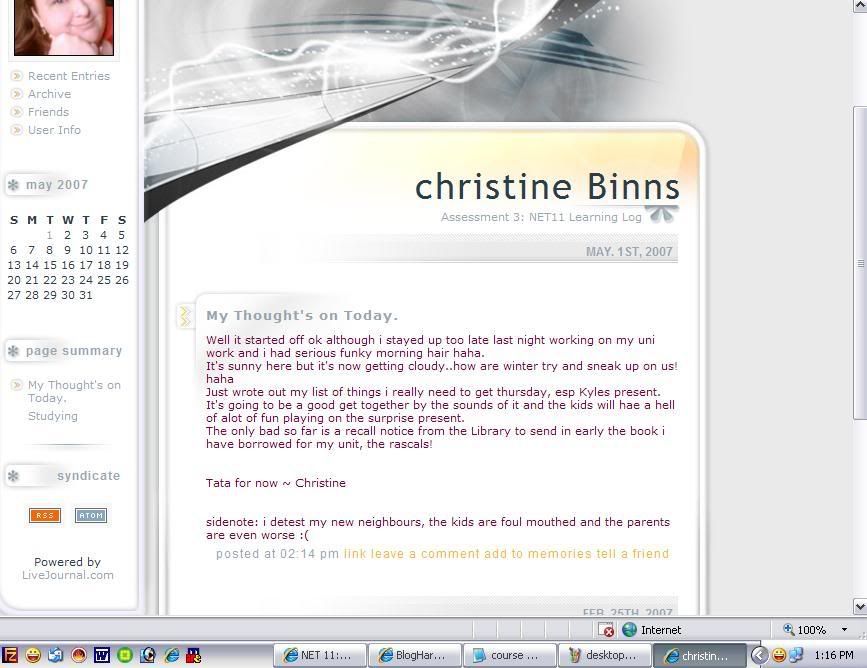
Module 3: FTP to my Oasis space.
After about half a day of confusion i finally realized i had my files in the wrong place, once i placed them under the WWW folder, where they should be, and then i downloaded the VPN it worked and my page is now viewable and on the plus note this has reallly helped me grasp the whole FTP and how to use it.
My address is : http://www.student.curtin.edu.au/~13778798/index.html
I used the FileZilla client.
Monday 30 April 2007
Module 3: Legal Issues
- Have you used images or words on your web page or website that contravene copyright laws?
No, I have not used any images whatsoever that belong to Curtin.
My Volcano Picture is the only picture I have used and that was via an outside site, not Curtin, we were just simply told to use the particular site by Curtin and therefore Curtin has no control or Copyright Laws over the image.
According to the Curtin Copyright Statement under the 'fair dealing' provisions of the Commonwealth of Australia Copyright Act 1968 -
" an individual may make a single copy of a "reasonable portion" of the material
on this site without prior permission or payment, provided it is for the
purposes of research or study, criticism or review"
So no, I have not used words that contravene the Curtin Copyright Laws and if I unwittingly have then I am permitted to use small pieces for study/research, such as I have been doing, will do.
- Would you be in breach of copyright if you put the Curtin logo at the top of your web page for an assignment?
Yes I would, the logo is a registered trademark of Curtin University and any inappropriate use of the logo is regarded as a breach of procedures.
In the past permission to use the logo was permitted but now the only exceptions are contracted affiliates and educational providers of Curtin and they are also required to follow on terms agreed with the University.
It is protected from unauthorised use and only can be used after approval from the University Marketing committee and to do that a request must be sent in writing to them and must state why it will be used, where it will be used, how it will be presented, and finally, the dates the logo will be used.
Module 3: Optional ‘standards’ task 2
Result:Failed validation, 7 errors
Well as expected my Web page failed the W3C Validator and i wasn't sure what to expect results wise but it was interesting to see.
Most of the errors relate to 'closed' tags and the tags are closed so i have no clue why it is saying it's wrong, especially since my Volc page displays fine and every tag is in use and working.
I think maybe it might depend on the markup language?
Module 3: Optional ‘standards’ task
A list of what I think are the Top 5 important rules to consider for Writing online:
- Put the focal points of the document in the first sentence/paragraph, a list would be suitable also.
- Try to steer clear of visual distractions.
- Use links that relate to your topic's but try to make sure that those links do not lead your readers away from your page completely.
- Make your sentence's/paragraphs as short as possible whilst still getting to the point, a lot of text can drive users to just simply scan or to go away from your page , BUT remember also if they really want to read your page they will print it out so perhaps add a PDF printout file for them to print out.
- Try not to base your work on providing a massive amount of links, especially to external sites, the net is forever changing and if you have a page with a bunch of dead links your page will then become useless.
Friday 27 April 2007
Module 3: Volcano Tutorial
The only thing that has be a tiny bit confused is meta Tags, so I've gone to here to explore it more.
My Volcano Page.
I've included a screen cap below of the end result.

W00t!
But I'm done now, so I'm all yours for the time being :D
I've finally finished my Resource Project so am feeling very relieved, I took what tips I got via the Webct Forum and Websites such as Cornell Library and I feel, or should I say I hope, I have submitted a decent result.
Time will tell, now onto my Essay, as of now I have no idea how I am going to go about it or anything as it's been so long since I did one, but I'll get there.
Wednesday 28 March 2007
Module 2 - Chat
Well as requested i downloaded ICQ to my computer and these are my answers to the self test area
1. The ICQ number for the nickname 'advanced net studies' is:
formally it was 257853416 but the newer one is: 337-293-557
2. When you add advanced net studies to your contact list, it:
is not authorised automatically
3. What comment is in the 'about' section of the advanced net studies user info?
I know the self test answer is :
This is the ICQ identity I use just for my advanced Internet use students! -
which I'd say is also for the old one and with the new net studies ICQ # my answer is:
'There is nothing in the about me section'
Module 2 Email Tasks - Newsgroups
They are also ‘decentralized’ which basically means that the messages are not all kept or maintained on one single server, they are actually copied to hundreds of servers worldwide.
They are good for when you want to chat with more then one person, for instance you want to chat to a group of people who are interested in the same topic such as you are and finally they are good if you are someone that does not need an answer straight away.
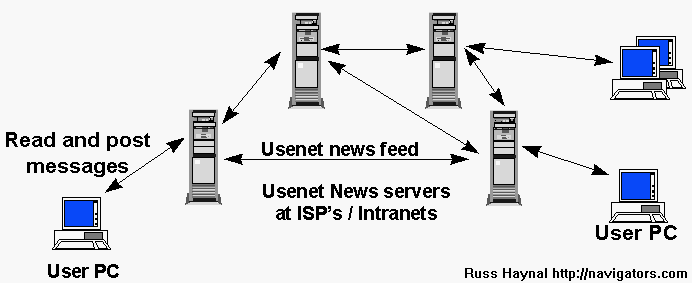
Friday 23 March 2007
Module 2 Email Tasks - Email Lists.
What are the pros and cons of email lists versus discussion boards?
Email Lists Pro’s & Con’s
- I’ve found that with email lists I got lost easy and everything is sort of grouped together and not as organised as a discussion board.
- I also found that people go off topic easily which then also adds to the mix and in general I really don’t like email lists at all, thus far.
- I also find it A LOT less personal.
- Because it is delivered directly to you, you don’t miss anything.
- Unfurtunately this also counts for spam
- Another benefit from email lists (groups) is the lists from long ago will still be there you to get to if you have to.
- A lot of the time messages have to be approved so theres a waiting time.
Discussion Forum Pro’s & con’s
- They are big, so occasionally you can completely miss things of interest
- More personal, you end up feeling like you actually know these people in reality.
- People tend to open up more and it’s a friendlier atmosphere.
- Forums are a faster way to communicate and more real time is involved.
- Messages are instantly available.
Are there certain kinds of communication or purposes more suited to one than the other?
- I think for someone that’s time restricted Email Lists would be more suited because it’s delivered right to your email inbox.
- For myself I much prefer that human contact and relax a lot more in a forum/Discussion Board & I like the fact that everything is sorted into it’s own topics/catagories.
Wednesday 21 March 2007
Module 2 Email Tasks - Email Tutorial
What information about a user's email, the origin of a message, and the path it took, can you glean from an email message?
Basically I found out that there is two main parts within a users email
· Domain name ( i.e.: curtin.edu.au)
· @
· Username (also known as an e-mail account , an example is my Curtin student email username christine.binns)
The edu is telling us that it’s an educational institution of some kind and the a.u is telling us it’s location, in this case Australia.
In what cases would you find it useful to use the 'cc', 'bcc' and 'reply all functions of email?
I have discovered that ‘cc’ is a tool for allowing me to send a copy of this email to another person/s, other then the original recipient.
I also discovered that ‘bcc’ means that I can also send copies of the email to other person/s without the original recipient knowing that I have..bit sneaky really hehe.
In what ways can you ensure that an attachment you send will be easily opened by the receiver?
Ensure that the person receiving my email as the software on their computer to be able to open it.
If I’m unsure what software they have then sending the document in plain text (ASCII) is a wise idea, that way they can open it.
Note: features such as bold text etc will be lost though.
Also compressing large files by using freeware such as WinZip (or my own XP Extract program is a good way to send files also as they will be smaller and will take less time for the recipient to open them, a link to it placed somewhere on the internet would also be helpful.
What sorts of filters or rules do you have set up, and for what purpose?
I find these days that there is so much Spam going on around the net that I use strong filters such as blocking certain characters (XXX, porn etc) from coming through which works well as I have a young child in my house plus I try to avoid making my pc susceptible to virus’s, but I also check my bulk folders regularly also incase normal mail slips into there which it sometimes can.
How have you organised the folder structure of your email and why?
Yes I have, I get and have set up my Outlook Express to collect my mail from Yahoo and my ISP server so I need to organise certain folders for them all to go into to keep me organised and to reduce clutter.
Tuesday 6 March 2007
Module 2.1 - Communicating in the Infosphere
Although i am very experienced with all concepts of email i did enjoy finding out little bits of interesting information that i would normally not even think about and was surprised and i found i benifited nicely from it.
Friday 2 March 2007
Module 1 - Internet Tools (cont)
Traceroute from the chosen site to curtin.edu.au
How many ‘hops’ are there? my answer = 17 hops
what is the average time in milliseconds from the tools site to the curtin server?
my answer = 249ms
134.7.179.10 [curtin.edu.au]
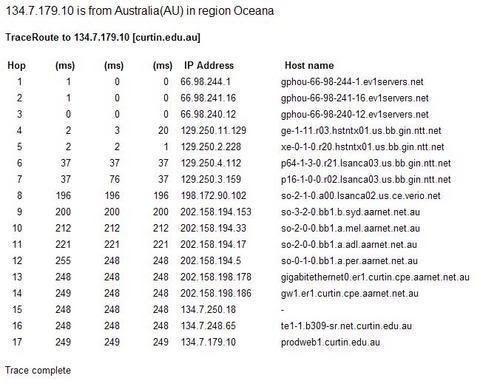
I'm unsure what i am doing wrong, i got it working ok but my results were different from the self test results but on exploration in the webct discussion forum i see alot of others got the same results also.
------------ Further Exploration------------
Well first up i decided to ping from http://network-tools.com/
The results from this was :
[curtin.edu.au]
Round trip time to 134.7.179.10: 249 ms
Average time over 10 pings: 249 ms

Now, heres my ping test results from A-ToolBar
number of pings = 5
ip address = 134.7.34.197
host name = 134.7.34.197
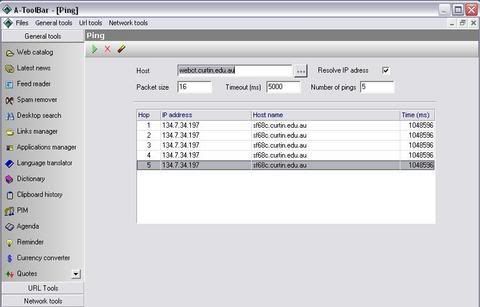
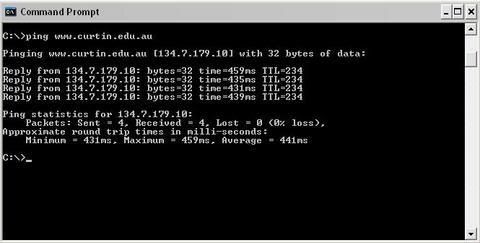
Now if i understand it correctly it took less hops because the A-ToolBar program is on my computer so it took less time to ping then it does from a website, i wasnt sure what to expect & am still far from confident on my thoughts with it but i found it very interesting & i wasnt sure my results would actually be ie: faster or shorter.
Module 1 - Internet Tools
I will keep trying.
Module 1 - File Transfer Protocol (FTP)
I found the help section actually in the program very useful.
So i know now that basically FTP means it transfers files from my computer (client) to servers & vice versa.
It can publish files to websites
Upload images to websites
Backup files to a remote server
Transer files safely & securely between servers
Move files that are too large for email
And apparently "capilization' matters ;)